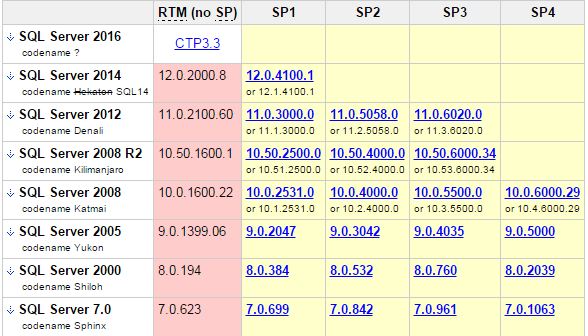For more information on the wait conditions firstly please refer this post
The below mentioned are basic explanations of each of the major wait types. Appearance of any of these wait types high up will certainly help direct your subsequent investigations.
CXPACKET
Often indicates nothing more than that certain queries are executing with parallelism; CXPACKET waits in the server are not an immediate sign of problems, although they may be the symptom of another problem, associated with one of the other high value wait types in the instance
SOS_SCHEDULER_YIELD
The tasks executing in the system are yielding the scheduler, having exceeded their quantum, and are having to wait in the runnable queue for other tasks to execute. This may indicate that the server is under CPU pressure
THREADPOOL
A task had to wait to have a worker bound to it, in order to execute. This could be a sign of worker thread starvation, requiring an increase in the number of CPUs in the server, to handle a highly concurrent workload, or it can be a sign of blocking, resulting in a large number of parallel tasks consuming the worker threads for long periods.
LCK_*
These wait types signify that blocking is occurring in the system and that sessions have had to wait to acquire a lock of a specific type, which was being held by another database session. This problem can be investigated further using the information in the sys.dm_db_index_operational_stats
PAGEIOLATCH_*, IO_COMPLETION, WRITELOG
These waits are commonly associated with disk I/O bottlenecks, though the root cause of the problem may be, and commonly is, a poorly performing query that is consuming excessive amounts of memory in the server. PAGEIOLATCH_* waits are specifically associated with delays in being able to read or write data from the database files. WRITELOG waits are related to issues with writing to log files. These waits should be evaluated in conjunction with the virtual file statistics as well as Physical Disk performance counters, to determine if the problem is specific to a single database, file, or disk, or is instance wide.
PAGELATCH_*
Non-I/O waits for latches on data pages in the buffer pool. A lot of times PAGELATCH_* waits are associated with allocation contention issues. One of the best-known allocations issues associated with PAGELATCH_* waits occurs in tempdb when the a large number of objects are being created and destroyed in tempdb and the system experiences contention on the Shared Global Allocation Map (SGAM), Global Allocation Map (GAM), and Page Free Space (PFS) pages in the tempdb database.
LATCH_*
These waits are associated with lightweight short-term synchronization objects that are used to protect access to internal caches, but not the buffer cache. These waits can indicate a range of problems, depending on the latch type. Determining the specific latch class that has the most accumulated wait time associated with it can be found by querying the sys.dm_os_latch_stats DMV.
ASYNC_NETWORK_IO
This wait is often incorrectly attributed to a network bottleneck. In fact, the most common cause of this wait is a client application that is performing row-by-row processing of the data being streamed from SQL Server as a result set (client accepts one row, processes, accepts next row, and so on). Correcting this wait type generally requires changing the client-side code so that it reads the result set as fast as possible, and then performs processing.
Good article on Performance Tuning SQL Database Performance Tuning for Developers
Another good article for Developers MetaDapper: Data Mapping and Conversion Made Easy With the Right Tools